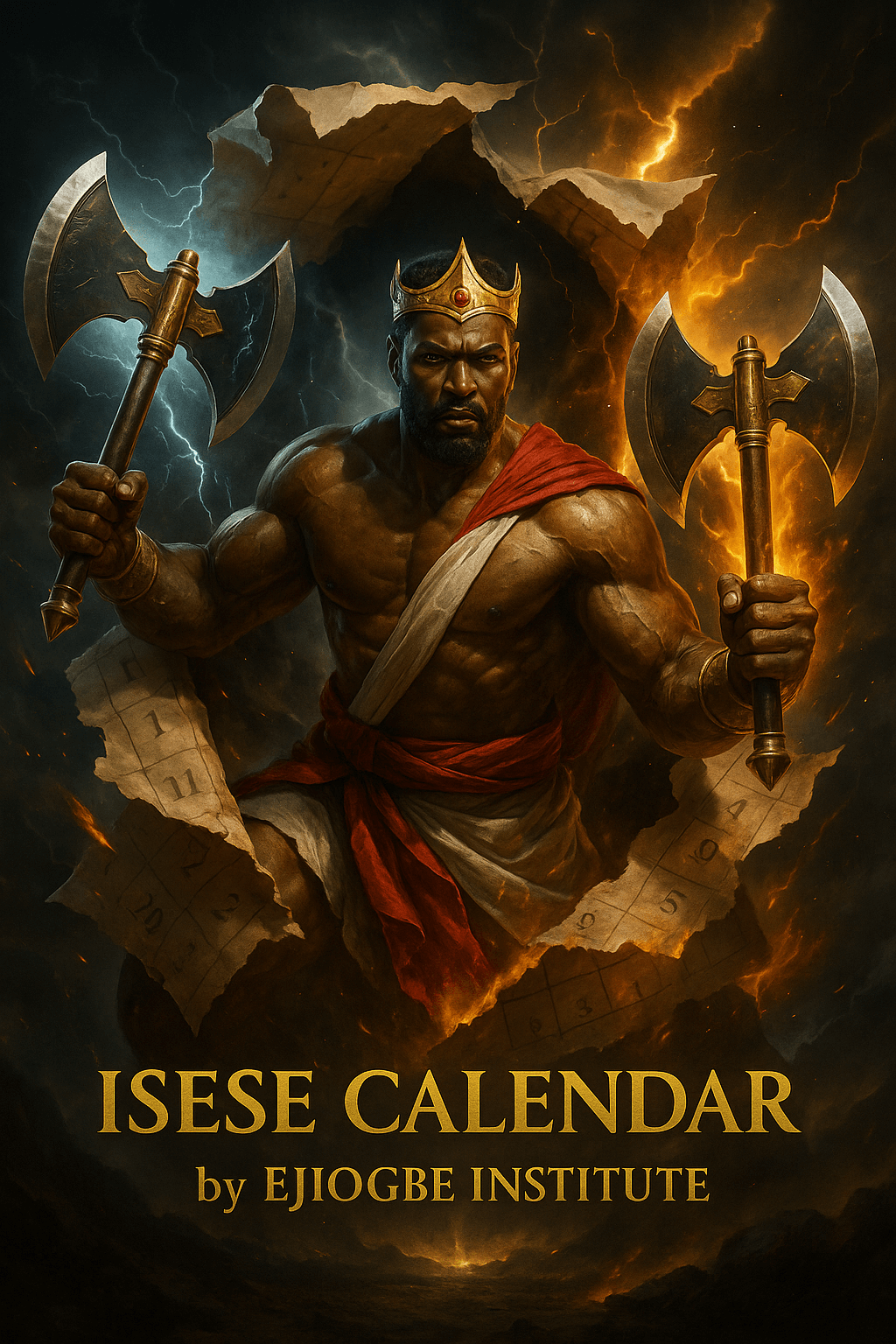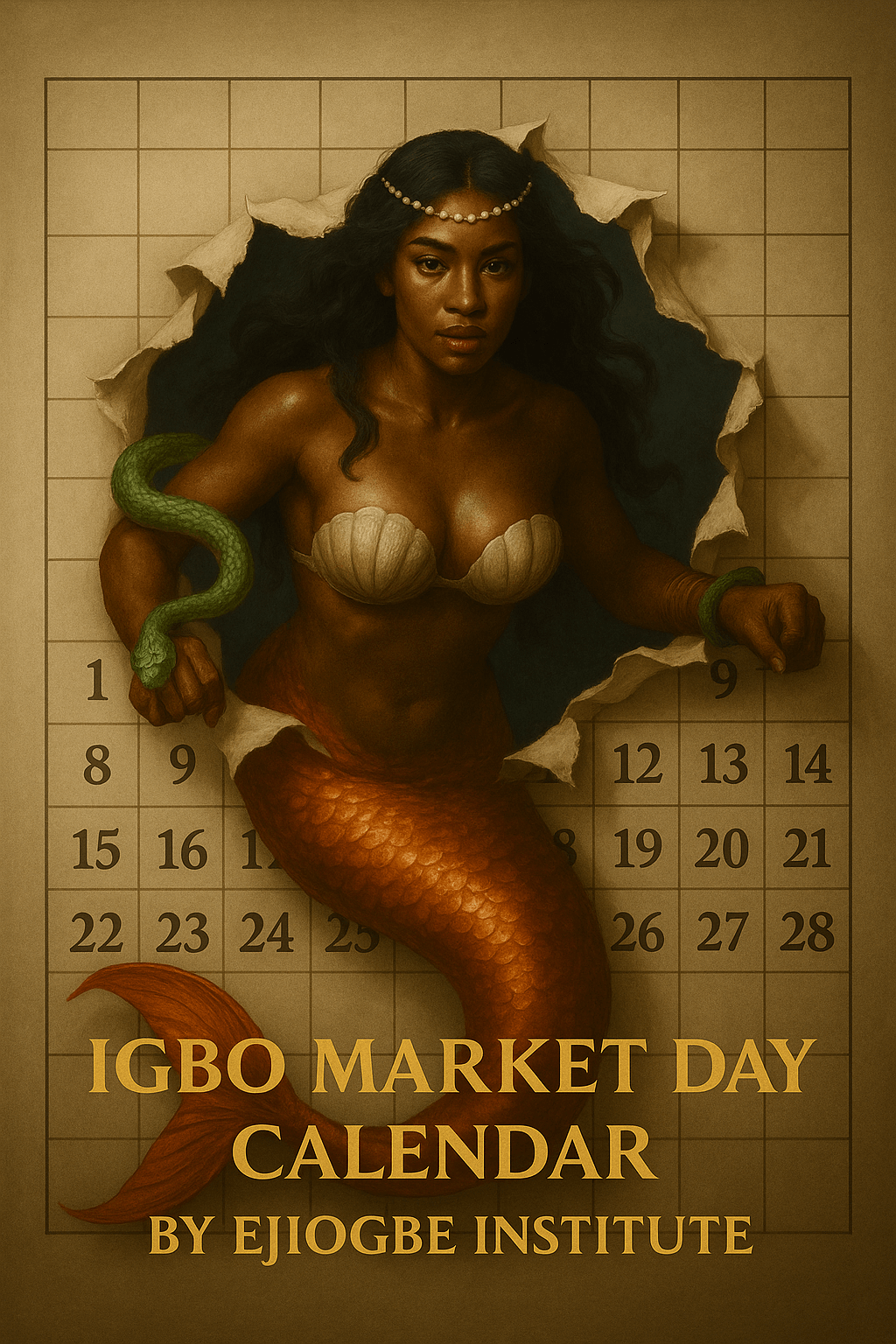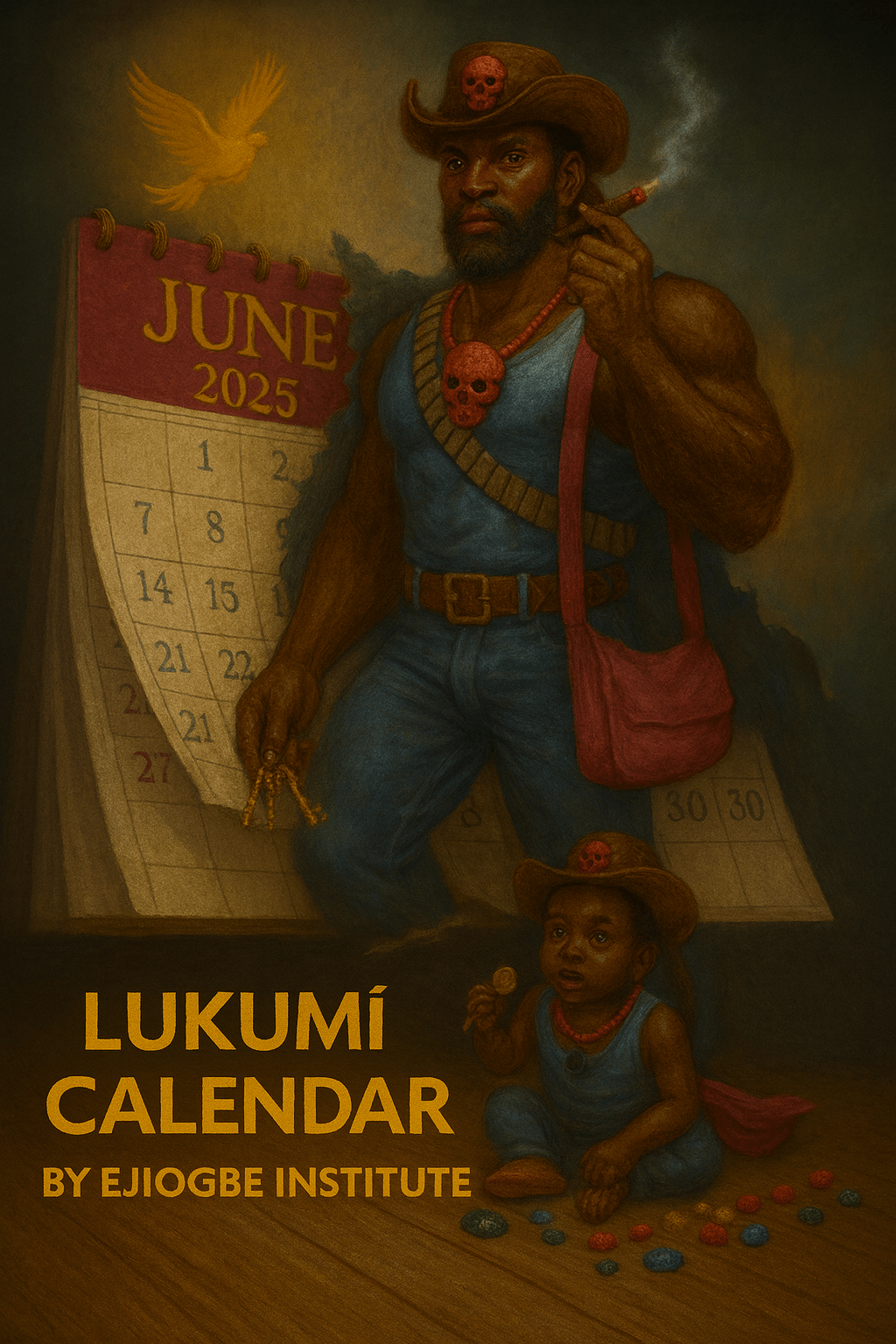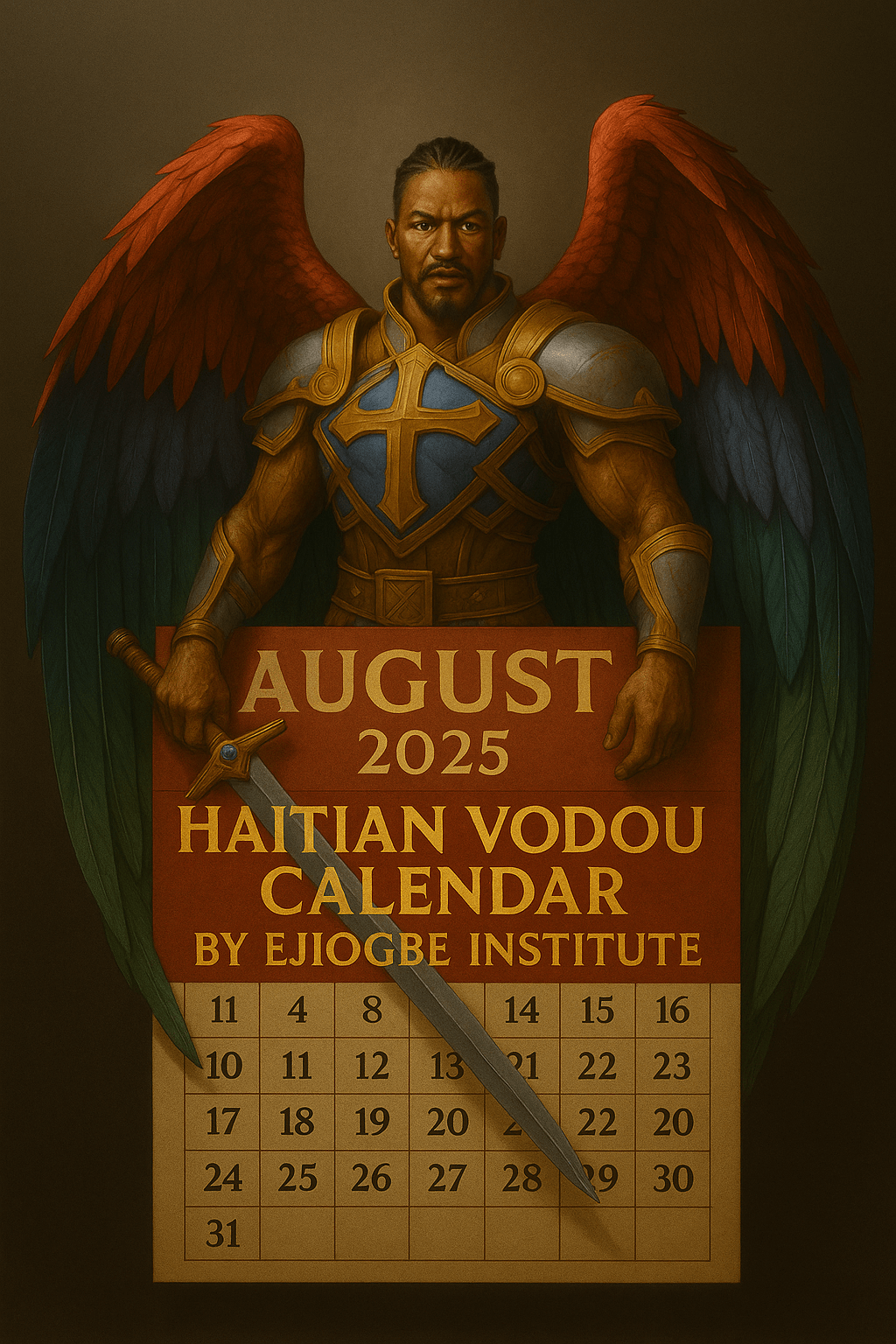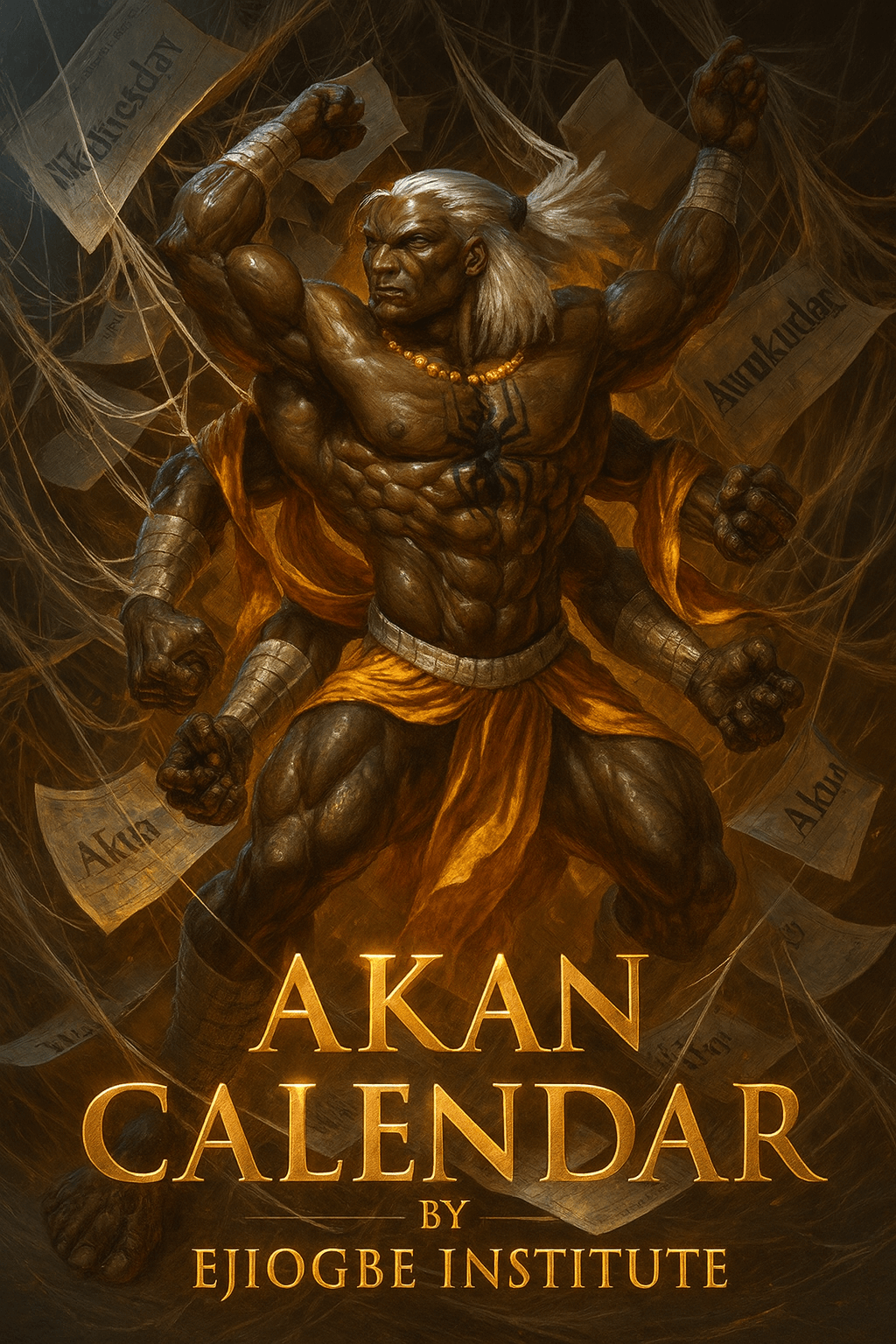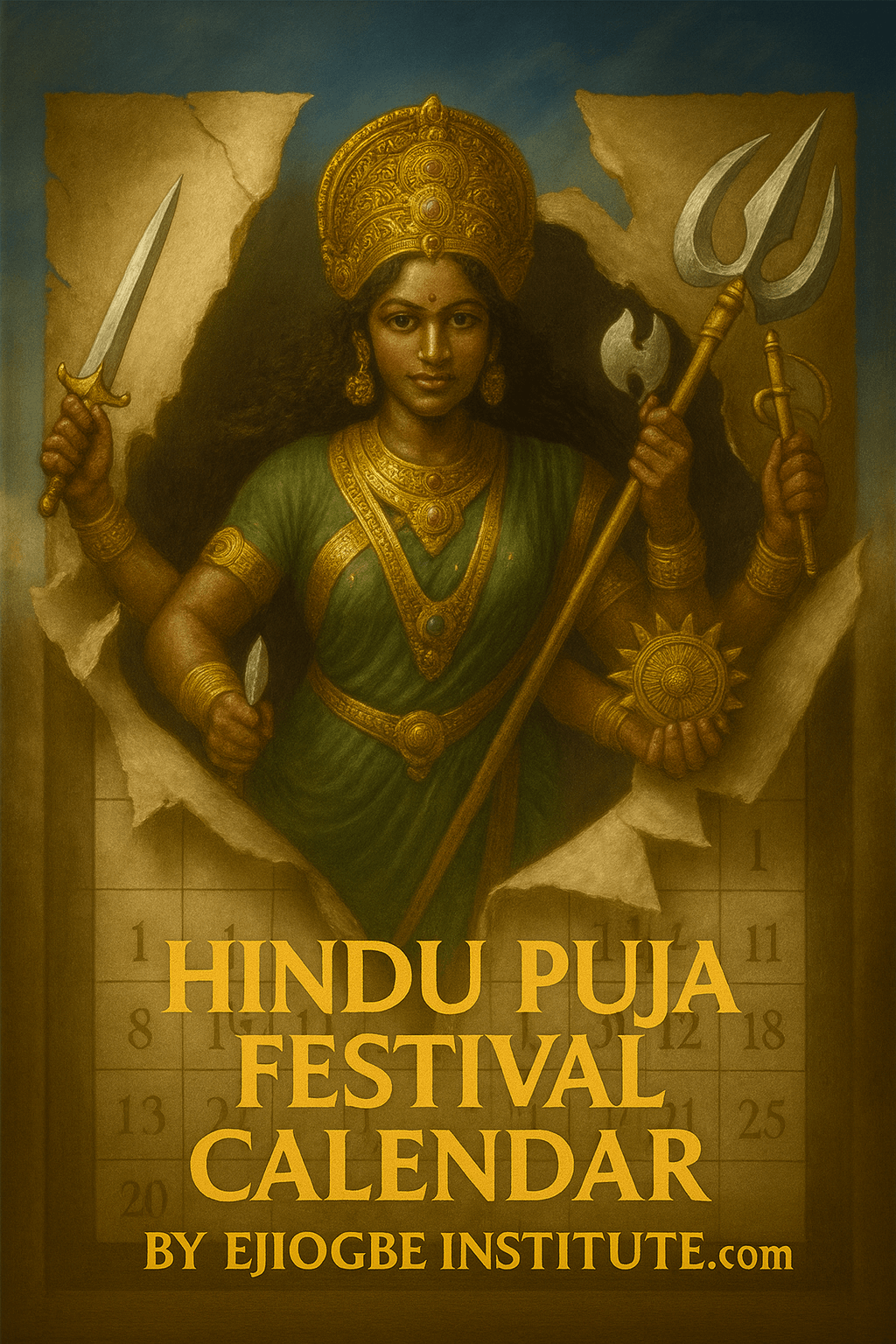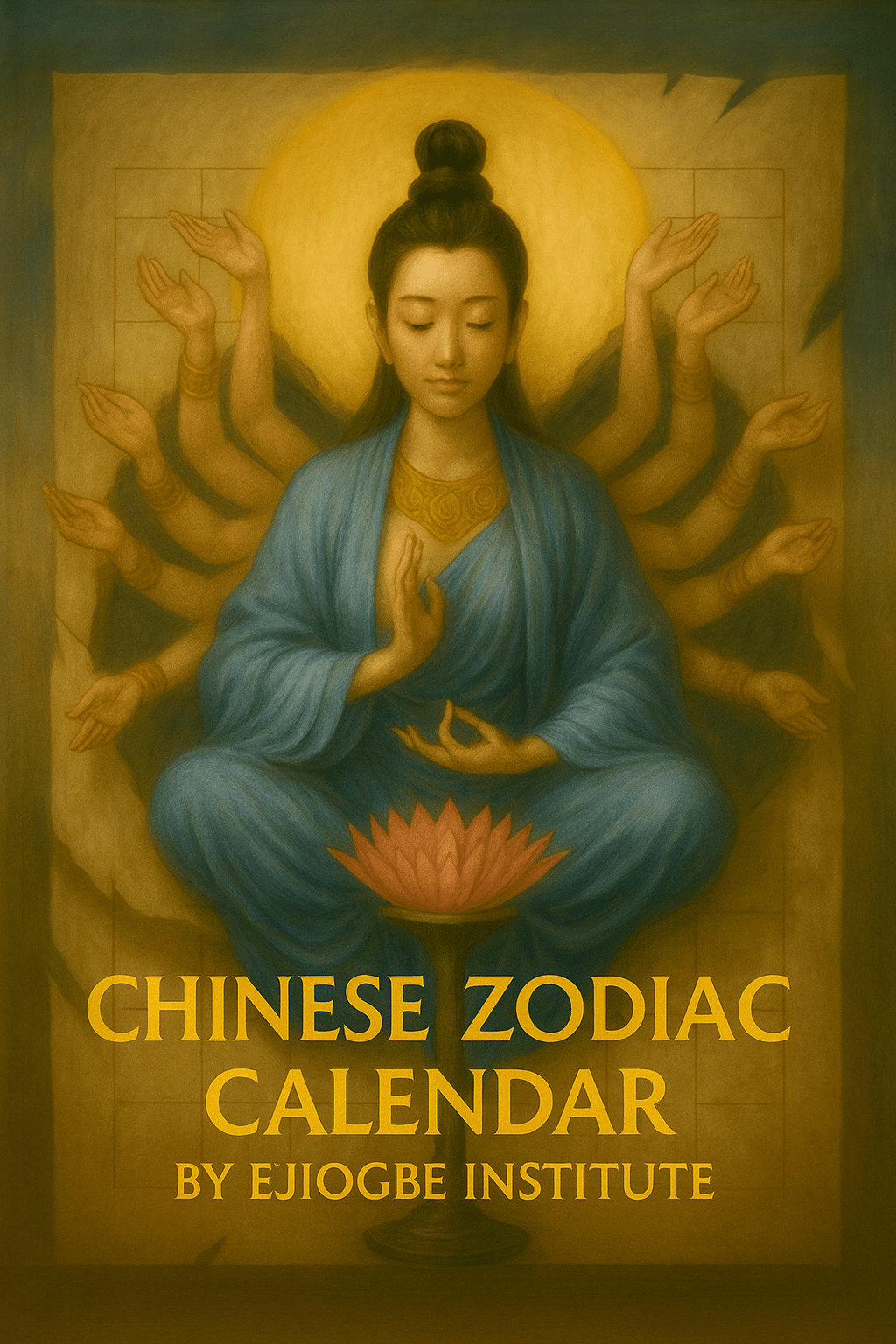Sacred Timekeepers
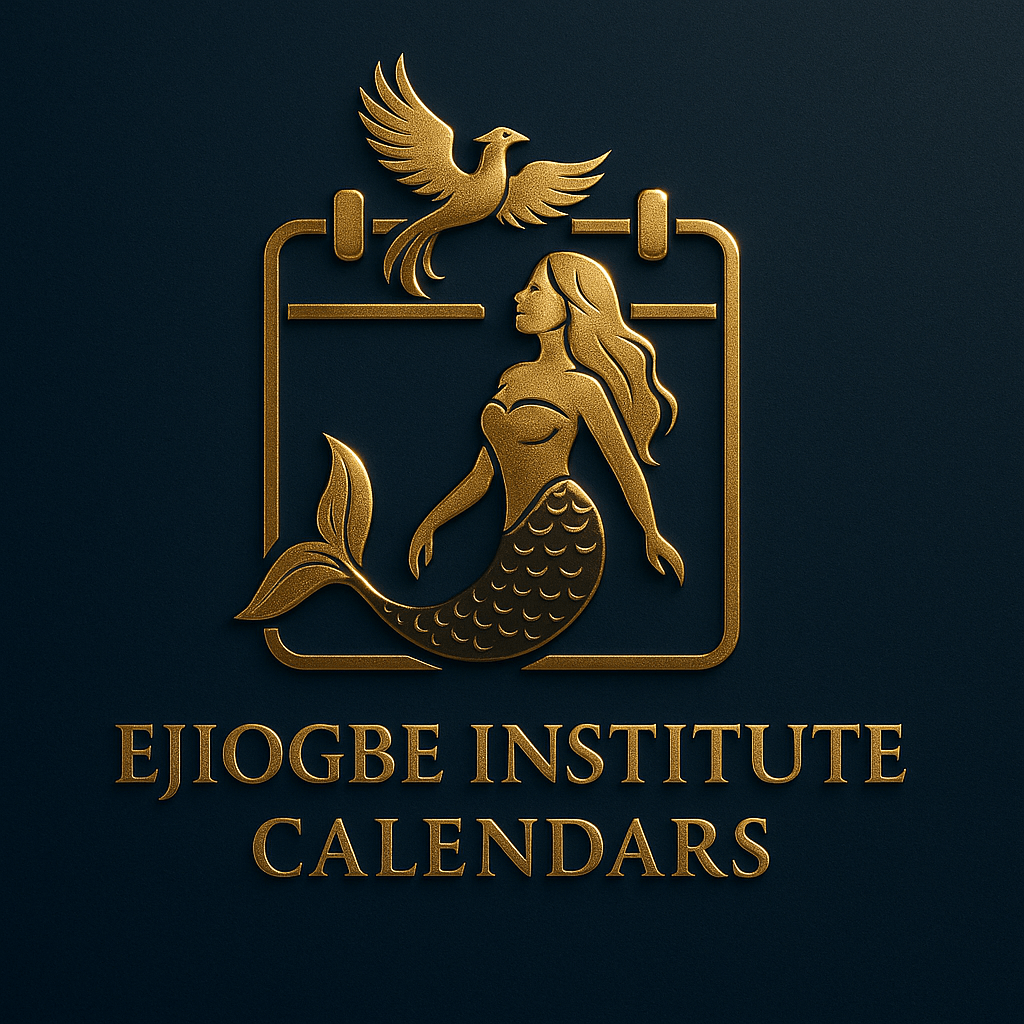
When adding them to your device or account, please create a new separate calendar instead of importing into your main personal or work calendar. This ensures the events stay organized and can be turned on/off or removed without affecting your private schedule.
If you already imported and your availability is affected:
- Go to your calendar app’s settings (Google Calendar, Apple Calendar, Outlook, etc.).
- Locate the calendar you imported (it may appear as “Imported Calendar” or similar).
- Delete or unsubscribe from that imported calendar.
- Re-import the updated version from this website, this time saving it into its own dedicated calendar layer.
This way, your booking calendar will remain open and personal events won’t be affected.
-
Isese CalendarThe Isese calendar is rooted in the four-day sacred cycle that orders traditional Yoruba life. Each day is dedicated to particular Òrìṣà and ancestral forces — guiding when to honor, sacrifice, and gather. By following this rhythm, we stay attuned to the l...
-
Igbo CalendarThe Igbo calendar is marked by the four market days: Eke, Orie, Afo, Nkwo. Each day carries its own energy, shaping commerce, ritual, and community gatherings. The cycle repeats endlessly, reminding us that sacred time is circular, not linear. With this ca...
-
Lukumi CalendarThe Lucumí calendar preserves feast days where orisha are honored alongside their Catholic syncretic counterparts. These days carry deep meaning, linking ceremonies in Cuba, Puerto Rico, and across the diaspora to centuries of devotion. From Yemayá’s feast...
-
Haitian vodou calendarIn Haitian Vodou, time is woven through feast days, saint days, and the service of the lwa. The calendar marks when communities gather to honor spirits such as Ezili, Ogou, or Gede, often coinciding with Catholic festival dates transformed by Vodou meaning...
-
Akan abosom calendarThis calendar brings together the sacred rhythms of the Akan people of Ghana, Côte d’Ivoire, and the wider Akan world. It blends two layers of timekeeping:Daily Names (Kradin):Every day of the week has a male and female soul name, given to children at birt...
-
Hindu puja festival calendarA clear, teaching-friendly festival calendar that follows a single Varanasi panchang reference. It highlights major pan-Indian observances—like Maha Shivaratri, Rama Navami, Janmashtami, Ganesh Chaturthi, Navaratri, Dussehra, and Diwali—as simple all-day e...
-
Chinese zodiac year-start calendarA clean zodiac overview that marks each Lunar New Year from 2020–2035 with the correct animal + element + yin/yang (e.g., Year of the Dragon — Yang Wood Dragon). It’s a straightforward cultural reference—no clutter, no daily astrology—ideal for classrooms,...
How to Subscribe to Ejiogbe Institute Calendars
-
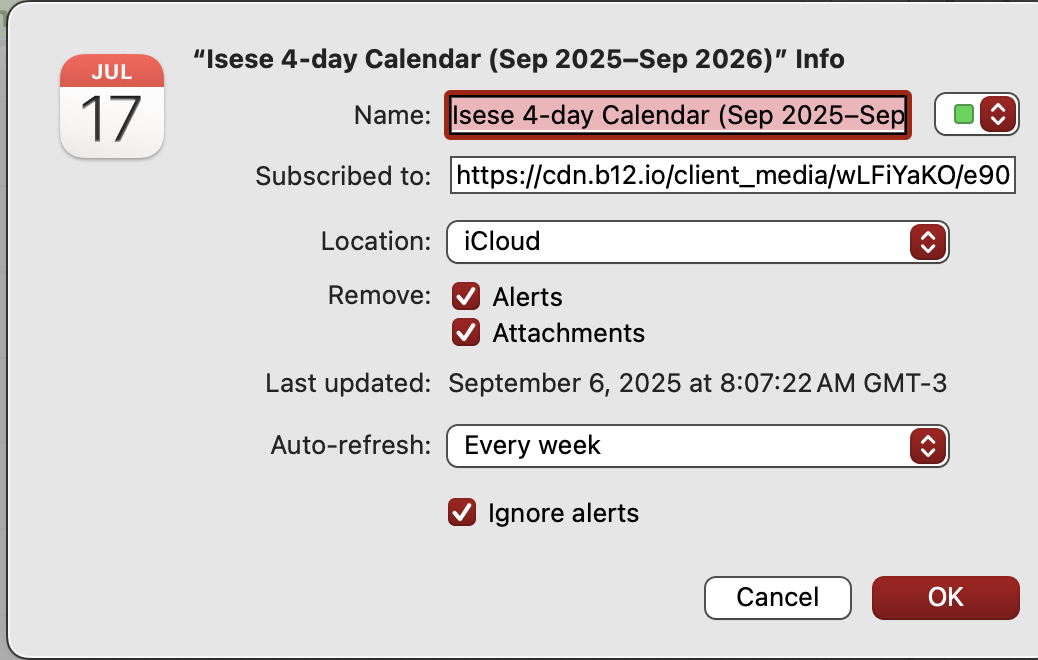
- Copy the calendar link (long-press the button and choose “Copy Link”).
- Go to Settings → Calendar → Accounts → Add Account → Other → Add Subscribed Calendar.
- Paste the link into the Server field and tap Save.
- The calendar will appear in your Calendar app automatically.
-

- Copy the calendar link.
- On your computer, open Google Calendar.
- In the left sidebar, click the “+” next to Other calendars → From URL.
- Paste the link, then click Add calendar.
- Open the Google Calendar app on your Android phone — it will sync automatically.
(Note: Google doesn’t allow adding subscription calendars directly from the Android app — it must be added via web first.)
-
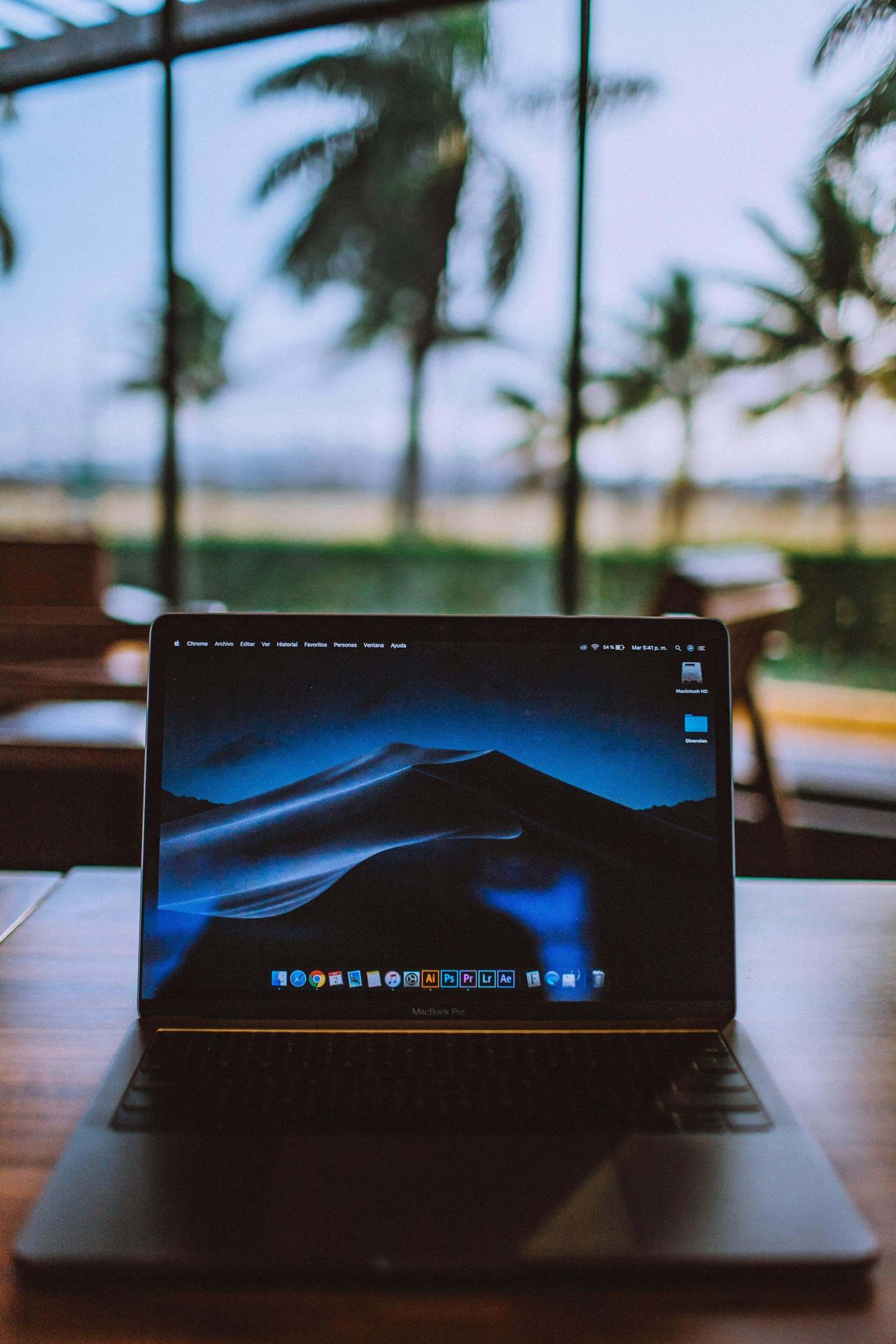
Outlook Desktop App (Office 365 / Outlook 2019):
- Open Outlook.
- Go to File → Account Settings → Account Settings.
- Select the Internet Calendars tab → New.
- Paste the link and click Add.
- Choose a folder name (e.g. “Igbo Calendar”), click OK.
Outlook.com (webmail):
- Go to Outlook.com Calendar.
- In the left sidebar, select Add calendar → Subscribe from web.
- Paste the link and name it.
- Click Import.
-

GNOME Calendar / Evolution (Ubuntu, Fedora, etc.):
- Open your calendar app.
- Go to File → New Calendar (or Add Calendar).
- Choose On the Web / iCal / WebDAV.
- Paste the calendar link and confirm.
Thunderbird (with Lightning extension):
- Open Thunderbird.
- Go to Events and Tasks → Calendar → New Calendar.
- Choose On the Network → iCalendar (ICS).
- Paste the link, give it a name, and finish setup.
KOrganizer (KDE):
- Open KOrganizer.
- Go to File → New → Calendar → iCalendar.
- Enter the link and save.
-
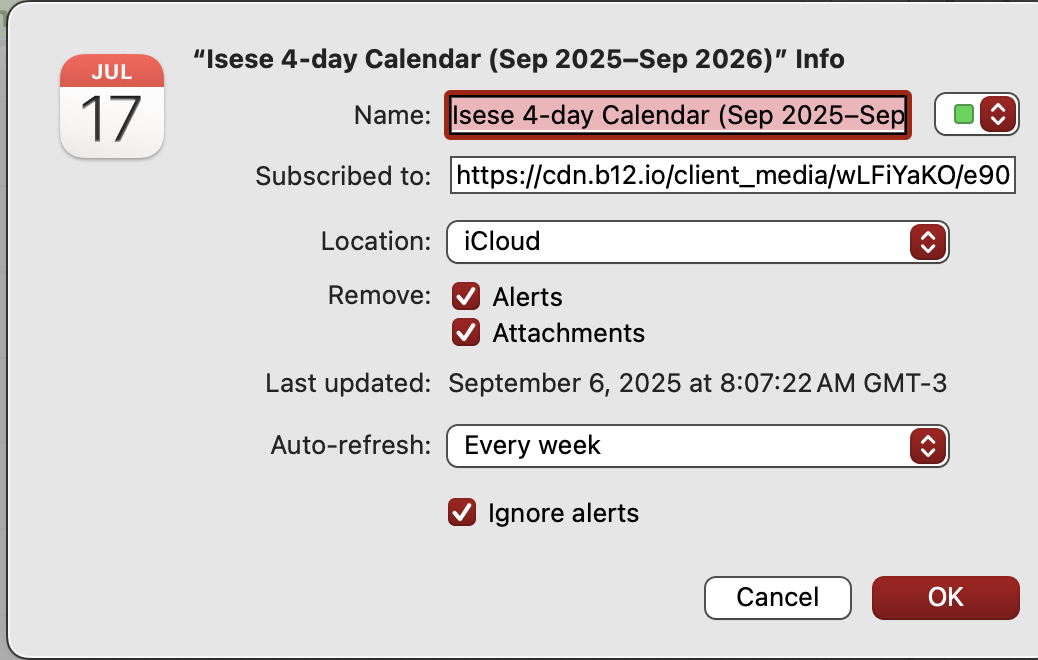
- Copy the calendar link.
- Open the Calendar app on your Mac.
- In the top menu, go to File → New Calendar Subscription.
- Paste the link into the field and click Subscribe.
- In the subscription settings window, you can:
Rename the calendar (e.g., “Lucumí Calendar”).
Choose a color.
Set Auto-refresh (recommend “Every day” so new updates sync). - Click OK — it will now appear in your Calendar app across all Apple devices linked to your iCloud account.